As you know, the reopening process of test centers is slow, based on the local responses and rules related to the COVID-19 pandemic.
Back on April 16, 2020, PMI announced on its official website that the PMP® exam can now be taken online, in addition to the usual Pearson VUE test centers, which means that aspirants can now study, prepare, schedule, and take the PMP® exam purely online, without the need to commute to a test center. However, the online PMP® exam is not applicable in countries like Cuba, Iran, Sudan, North Korea, Mainland China, Japan, South Korea, and Slovenia. If you live in one of these countries, you will still see the option to take the home exam, but you will find no available dates.
If you choose to take the PMP exam online, you need to pay attention to the following requirements and procedures. You can also refer to SPOTO for more PMP exam schedule detailed information.
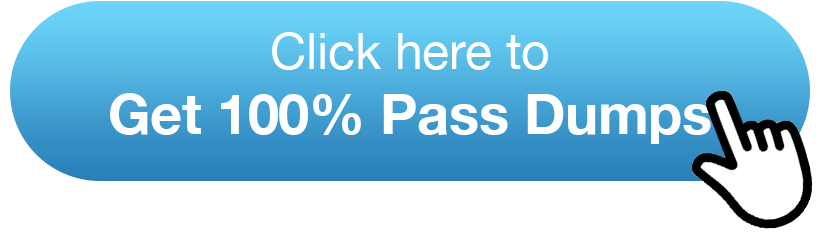
Requirements for Taking PMP® Exam Online
- A reasonably fast and fully charged computer with a webcam – this is because a live proctor will watch you during the exam.
Operating System:
Windows 10 (64-bit) (excluding ‘S Mode’)
Windows 8.1 (64-bit) (all editions except ‘RT’)
Mac OS 10.13 and above
Genuine Windows Validation must verify the Windows operating system, Windows Vista, Windows XP, and Windows 7 are not applicable. All Linux/Unix-based Operating Systems is strictly prohibited.
Firewall: take the exam in a setting without a corporate firewall.
RAM: OS specified minimum RAM, or 4 GB RAM or more
Available internet browser: Microsoft Edge, Safari, Chrome, Firefox, or Internet Explorer 11
Webcam with a minimum resolution of 640×480 @ 10 fps
A loudspeaker and a microphone
Internet Cookies must be enabled - A reliable internet connection (a minimum speed of 1 Mbps down/up is required) – this is the most critical requirement: if the network halts during the exam, the exam proctor may invalidate the exam, and you may need to retake it.
- A quiet space to take the PMP certification exam online for at least 4 hours – you should make sure that you are not disturbed by colleagues, family, or pets. If you are walking around or there is a lot of noise during the exam, the proctor will declare your exam invalid.
- Store your items away from your testing space during the exam. Ensure there are no materials, books, notepads, pencils, pens, or other writing instruments nearby. Other electronic devices like phones and watches (including smartwatches) are not allowed in your testing space and must be turned off. However, you can place your phone out of arm’s reach in case that the proctor will try to call you.
- You may be subject to additional potential checks, such as exposing your ears to verify if a Bluetooth device is present, rolling up your sleeves to verify that no writing on your arms, etc.
Procedures for Taking PMP® Exam Online
- Request a home exam: Book your home exam after submitting your application and exam fee at www.PMI.org.
- Preparation: Test out your computer, microphone, and system and get your ID ready before your exam.
- Getting started: login to your PMI.org account and click on Apply Now > Certifications. You can click Begin Exam on the Certification Program Overview page in 30-minutes before your scheduled exam time.
- Check-in process: It will take you nearly 15-minutes if you have previously completed a system test. The check-in process includes System Check, Your Picture, Photo Identification, Workspace Scan, and Close All Applications.
The proctor will verify your identity through a current government-issued ID during the online check-in process. You need to take four photos of your work area to make sure your space meets the requirements. You can check in up to 30 minutes before the scheduled exam time. - Begin the exam: You cannot take a call, have visitors or talk to anyone during your exam. You will have a 10-minute break during the exam, but this is a mandatory break after the first section. You need to review and submit your answers to the questions you have attempted before the break. When you return from leave, you cannot make changes to the first section of the exam you completed.
You can use three tools during the exam: an online calculator, a whiteboard where you can write notes, and a chatbox. If you have any questions during the exam, you may use the chatbox to ask the proctor for help. - Submit the exam answers: You will get your exam results immediately after submitting the exam answers. Make sure to close the OnVUE application (PVproctor) correctly to avoid your exam being revoked in error. After you complete your exam, you may be asked to complete an optional on-screen assessment.
To pass the PMP exam right now, use SPOTO PMP Exam Dumps, including PMP practice tests, study materials, and real exam questions on your excellent exam preparation.
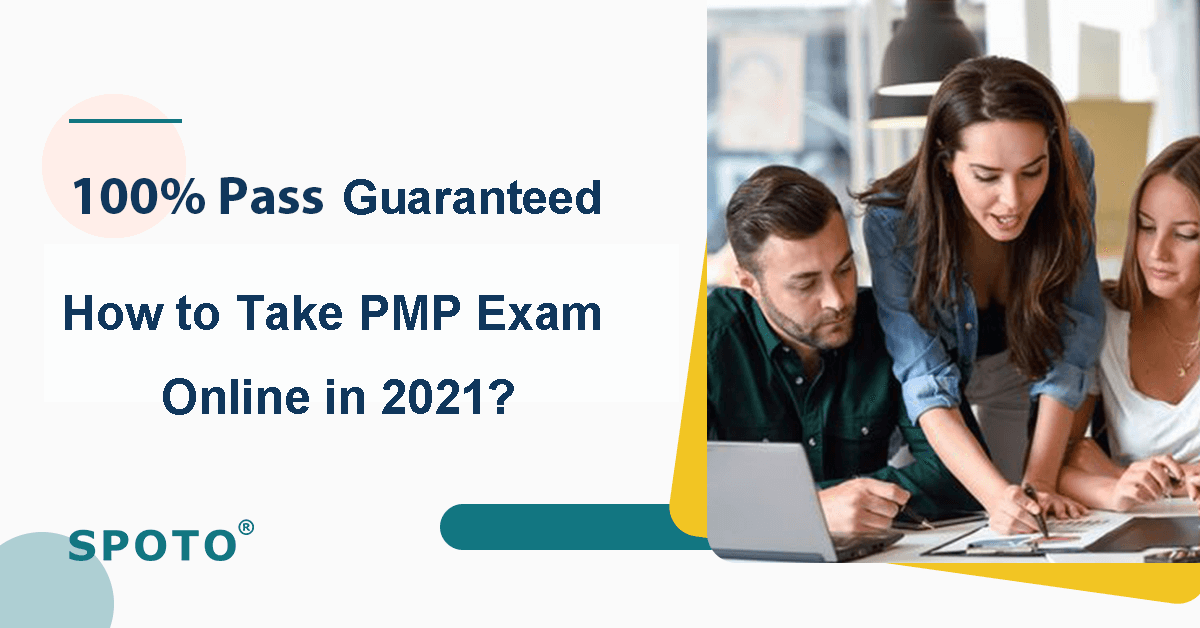
Comments